25 Matching Annotations
- Oct 2023
- May 2023
-
stackoverflow.com stackoverflow.com
-
Host machine: docker run -it -p 8888:8888 image:version Inside the Container : jupyter notebook --ip 0.0.0.0 --no-browser --allow-root Host machine access this url : localhost:8888/tree
3 ways of running
jupyter notebookin a container
-
- Jan 2023
- Dec 2022
-
www.complexityexplorer.org www.complexityexplorer.org
- Mar 2021
-
www.youtube.com www.youtube.com
-
I don't like notebooks.- Joel Grus (Allen Institute for Artificial Intelligence)
Because it teaches scientists bad programming habits:
- no modularity (but result depend on order of evaluation)
- no testabilty
- cannot view code without opening jupyter
- missing history (ok
%historyworks)
-
- Jan 2021
-
towardsdatascience.com towardsdatascience.com
-
Did you know that everything you can do in VBA can also be done in Python? The Excel Object Model is what you use when writing VBA, but the same API is available in Python as well.See Python as a VBA Replacement from the PyXLL documentation for details of how this is possible.
We can replace VBA with Python
-
You can write Excel worksheet functions in your Jupyter notebook too. This is a really great way of trying out ideas without leaving Excel to go to a Python IDE.
We can define functions in Python to later use in Excel
-
Use the magic function “%xl_get” to get the current Excel selection in Python. Have a table of data in Excel? Select the top left corner (or the whole range) and type “%xl_get” in your Jupyter notebook and voila! the Excel table is now a pandas DataFrame.
%xl_getlets us get the current Excel selection in Python -
to run Python code in Excel you need the PyXLL add-in. The PyXLL add-in is what lets us integrate Python into Excel and use Python instead of VBA
PyXLL lets us use Python/Jupyter Notebooks in Excel
-
- Oct 2020
-
datarevenue.com datarevenue.com
-
Here’s a table showing the tradeoffs:
Comparison of dashboard tech stack as of 10/2020:

-
- May 2020
-
medium.com medium.com
-
Hot Reloading refers to the ability to automatically update a running web application when changes are made to the application’s code.
Hot Reloading is what provides a great experience with updating your Dash code inside the Jupyter Notebooks
-
JupyterDash supports three approaches to displaying a Dash application during interactive development.
3 display modes of Dash using Jupyter Notebooks:
- app.run_server(mode='external')
- app.run_server(mode='inline')
- app.run_server(mode='jupyterlab')
-
# Run app and display result inline in the notebookapp.run_server(mode='inline')
Moreover, you can display your Dash result inside a Jupyter Notebook using
IPython.display.IFramewith this line:app.run_server(mode='inline')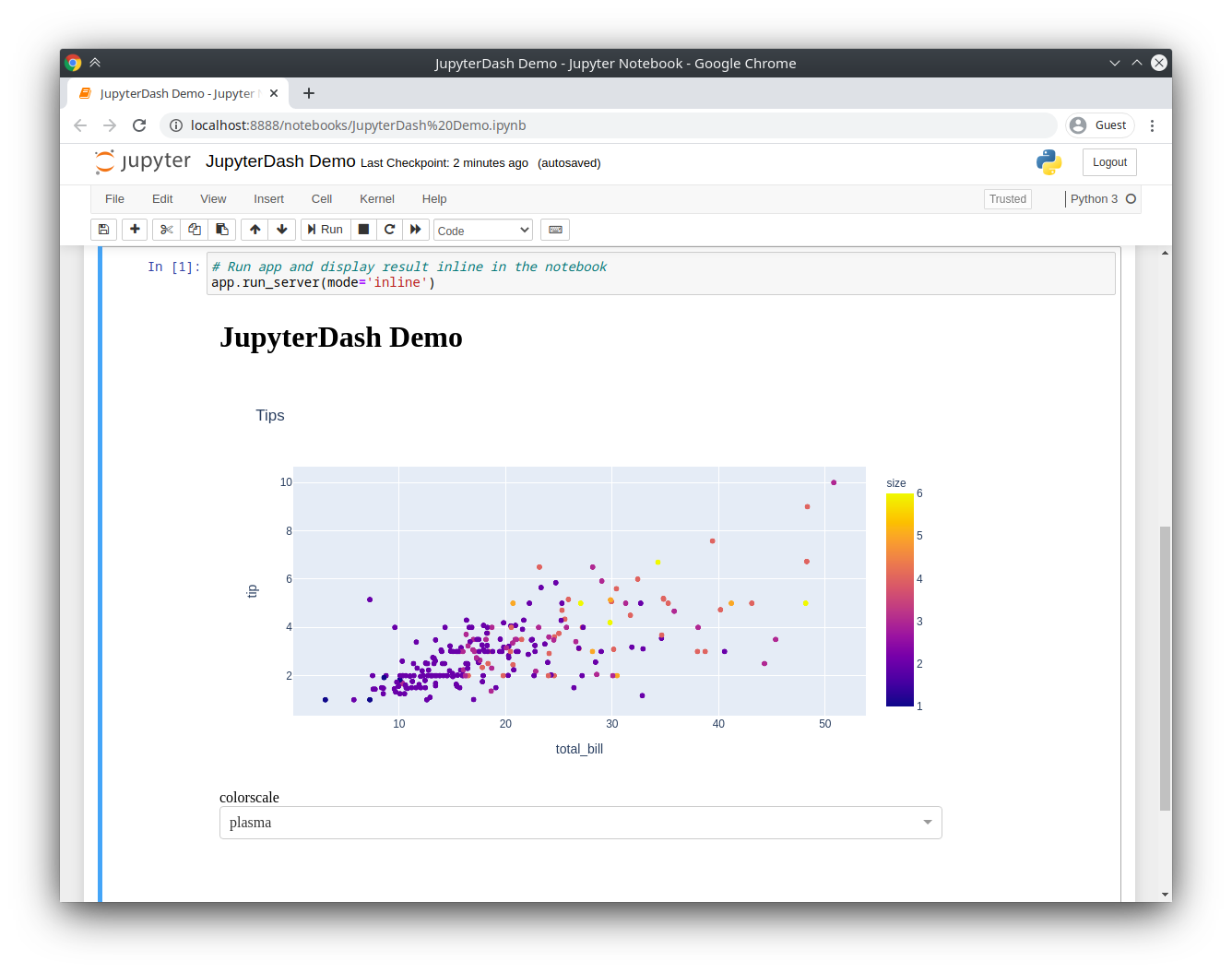
-
If running the server blocks the main thread, then it’s not possible to execute additional code cells without manually interrupting the execution of the kernel.JupyterDash resolves this problem by executing the Flask development server in a background thread. This leaves the main execution thread available for additional calculations. When a request is made to serve a new version of the application on the same port, the currently running application is automatically shut down first. This makes is possible to quickly update a running application by simply re-executing the notebook cells that define it.
How Dash can run inside Jupyter Notebooks
-
You can also try it out, right in your browser, with binder.
Dash can be tried out inside a Jupyter Notebook right in your browser using binder.
-
Then, copy any Dash example into a Jupyter notebook cell and replace the dash.Dash class with the jupyter_dash.JupyterDash class.
To use Dash in Jupyter Notebooks, you have to import:
from jupyter_dash import JupyterDashinstead of:
import dashTherefore, all the imports could look like that for a typical Dash app inside a Jupyter Notebook:
import plotly.express as px from jupyter_dash import JupyterDash import dash_core_components as dcc import dash_html_components as html from dash.dependencies import Input, Output
-
- Apr 2020
-
towardsdatascience.com towardsdatascience.com
-
Python unit testing libraries, like unittest, can be used within a notebook, but standard CI/CD tooling has trouble dealing with notebooks for the same reasons that notebook diffs are hard to read.
unittest Python library doesn't work well in a notebook
-
-
code.visualstudio.com code.visualstudio.com
-
Visual Studio Code supports working with Jupyter Notebooks natively, as well as through Python code files.
To run cells inside a Python script in VSCode, all you need to is to define Jupyter-like code cells within Python code using a
# %%comment:# %% msg = "Hello World" print(msg) # %% msg = "Hello again" print(msg)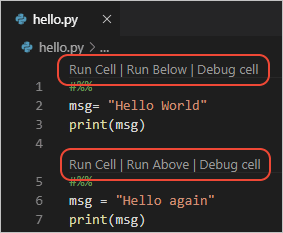
-
-
blog.jupyter.org blog.jupyter.org
-
JupyterLab project, which enables a richer UI including a file browser, text editors, consoles, notebooks, and a rich layout system.
How JupyterLab differs from a traditional notebook
-
- Mar 2020
-
nextjournal.com nextjournal.com
-
Jupytext can be configured to automatically pair a git-friendly file for input data while preserving the output data in the .ipynb file
git-friendly Jupytext options include
- Julia: .jl
- Python: .py
- R: .R
- Markdown: .md
- RMarkdown: .Rmd
- and more!
-
- Apr 2018
-
jupyterhub.readthedocs.io jupyterhub.readthedocs.io
-
JupyterHub, a multi-user Hub, spawns, manages, and proxies multiple instances of the single-user Jupyter notebook server.
Tags
Annotators
URL
-
-
mybinder.org mybinder.orgbinder1
-
Turn a GitHub repo into a collection of interactive notebooks
Tags
Annotators
URL
-
-
www.pythonanywhere.com www.pythonanywhere.com
-
Host, run, and code Python in the cloud!
Tags
Annotators
URL
-
-
www.theatlantic.com www.theatlantic.com
-
At every turn, IPython chose the way that was more inclusive, to the point where it’s no longer called “IPython”: The project rebranded itself as “Jupyter” in 2014 to recognize the fact that it was no longer just for Python.
Such an interesting progression!
-